At Ignite (November 4th till 8th 2019) Microsoft announced the general availability of private channels within Microsoft Teams. This is the top requested feature in the Teams User Voice for a long time.
What is a private channel?
Private Channels are channels that only specific members within a team can see and participate in. You can use them to focus collaboration among your project team – without the burden of creating an additional team to manage.
Channels that only specific members within a team can see and participate in
So a private channel within a team can only consist of users who are a member of the team. This means people outside of the team cannot be a member of the private channel.
What other things are good to know when you start planning on private channels?
1. Private channel creation is on by default
Now private channels are general available (GA), they can be created by default by every team owner. So if you don’t want to allow the creation of private channels within your organisation, you should turn it off.
This can be done in two ways. Through the Microsoft Teams Admin Center or through PowerShell.
To turn it off in the Microsoft Teams Admin Center, follow below steps:
- In the Microsoft Teams Admin Center, go to Teams -> Teams policies
- By default you have 1 policy here named ‘Global (Org-wide default)’. This policy is applied by default to every user. Open this policy.
- A right side panel is displayed where you can toggle of the private channel creation.
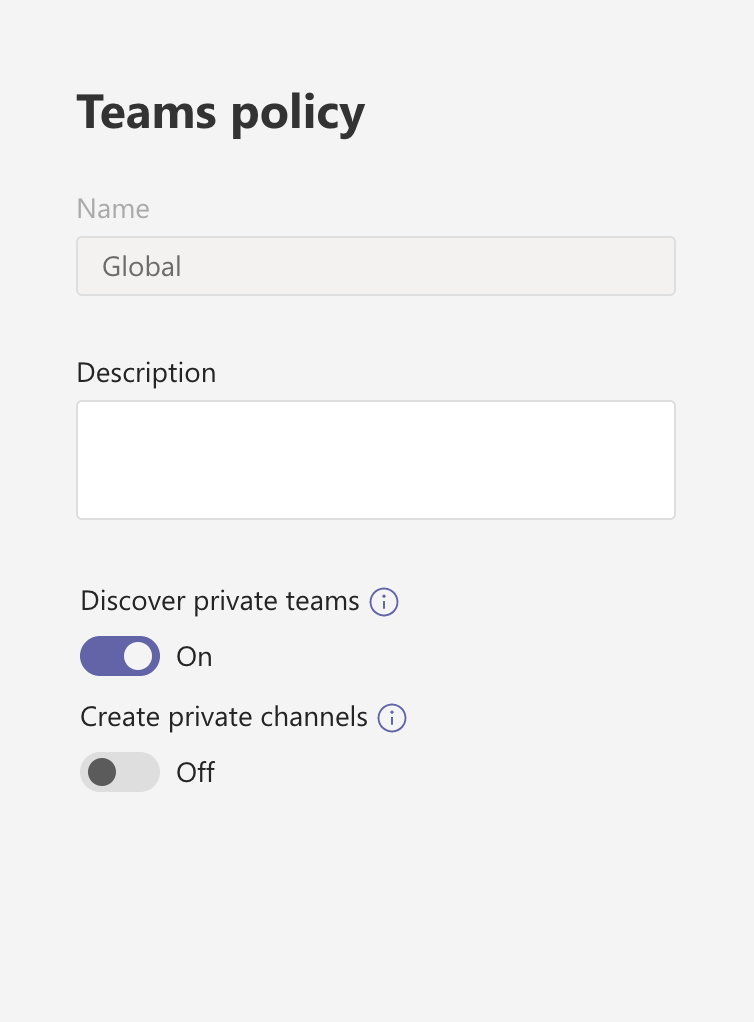
Off course you could also create a separate Teams policy here which allows the creation of private channels and apply this policy to certain users within your organisation. This way you have more control who can create private channels.
When you want to use PowerShell in order to turn of private channel creation, you can use the New-CsTeamsChannelsPolicy and Set-CsTeamsChannelsPolicy cmdlets. Use the -AllowPrivateChannelCreation (true/false) parameter to set the setting of a policy.
2. Private channels have their own site collection
Every private channel created within a team has a lightweight SharePoint site collection provisioned and this site collection has a custom template “TeamChannel#0”. The site collection is NOT a group connected site. So there is NOT a separate Office 365 group created for this site collection. The lightweight site collection has the following restrictions or capabilities:
- It comes with a document library for channel files
- It doesn’t have a home page
- It doesn’t support lists
- Membership groups (owners & members) within the site collection are tightly coupled to the private channel roster. A user added directly to the owners or members groups will be removed by a background job.
- The visitors member group is NOT coupled to the private channel membership. This means that users added to the group are able to view the files in the document library for the channel, but are not able to access and participate within the private channel.
- Data classification & guest access policies are synced from the team site to the private channel site.
- The lifecycle of the private channel site is tied to the team (deletion/archival/restoration).
3. Team owners have limited visibility into private channels
When a private channel is created, it could be that the team owner is not a member of the private channel. When this is the case, the private channel is still listed for the owner(s) of the team as a channel within the team with a lock sign next to it. Members of the team are not able to see the private channel, if they are not a member. So team owners can always see the private channel, but cannot access it if they are not a member. Still they can see limited information about the private channel:
- Private channel name
- Private channel owner list
- Private channel last activity time stamp
Next to this, owners can delete/restore private channels in their team without being a member.
4. There are some App restrictions for private channels
At the time private channels become general available (GA), there are still some restrictions for the type of Apps you can use within the private channels:
- Tabs (available for GA)
- Connectors (available for GA)
- Bots (NOT available at GA)
- Messaging Extensions (NOT available at GA)
This means that if you want to use Bots or Messaging extensions within your private channels this is not available from the start.
Next to this there are certain Apps (for instance Planner) which have a pretty tight connection to an Office 365 Group. Because the private channel has a site collection which is NOT group connected, those Apps are NOT available for GA. I am told Microsoft is working on a solution for this.
Apps must be installed first to the team before being “Activated” in a private channel. If a team owner has restricted app installation to owners only, a private channel owner may need to request installation prior to adding an app tab.
5. What happens when a member leaves a team?
If a member leaves a team, they will also leave all private channels within the team. The following notes apply when a member leaves a team:
- A private channel owner can’t leave a team through the Teams client if they are the last owner of one or more private channels.
- A private channel owner can’t be removed through the Teams client if they are the last owner of one or more private channels.
- If a private channel owner leaves your organization or if they are removed from the Office 365 group associated with the team, a member of the private channel is automatically promoted to be the private channel owner.
Summary
Private channels are a great addition to Microsoft Teams. It can help in situations where you don’t want to create a separate team when you want to collaborate on something with a smaller group of the team. Creating private channels won’t spoil your left rail with teams. With every new feature, there are good things to know. I hope I helped you out in your journey starting with private channels.
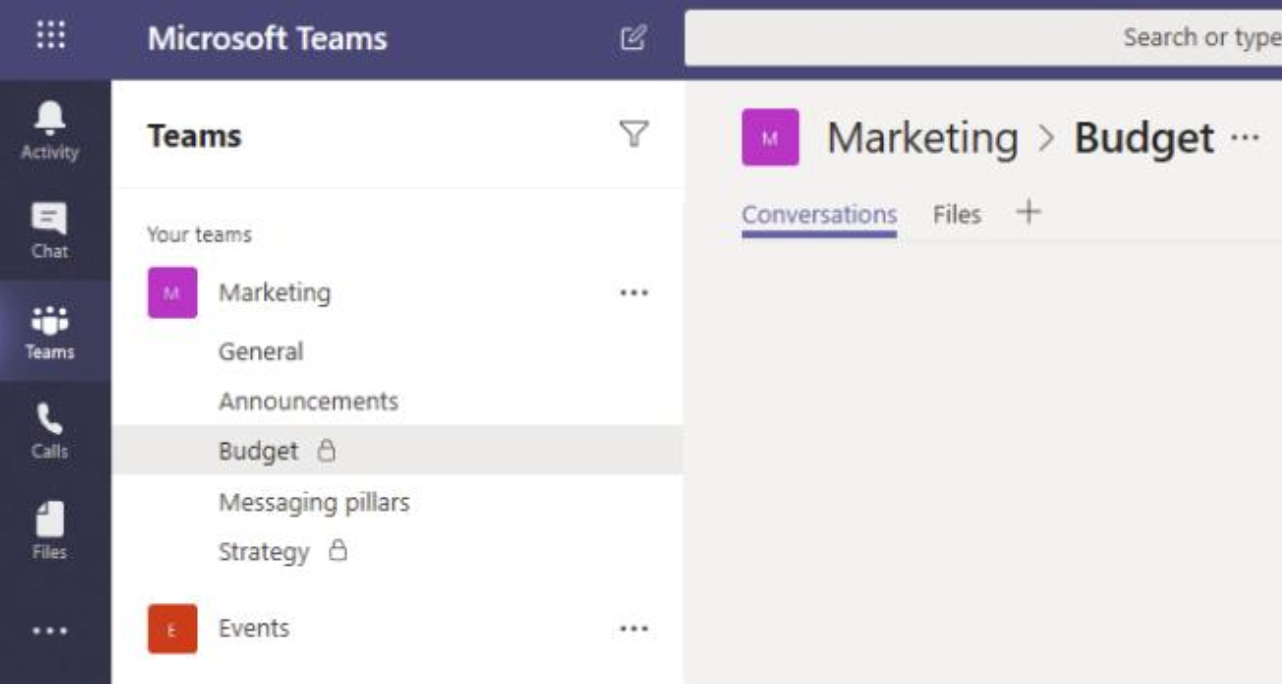




December 9, 2019 at 5:06 pm
Any commentary on the fact that the creation of a private channel still mentions the event in the general channel of the team?
LikeLike
January 14, 2020 at 10:29 am
Hi Berney, when I create a private channel, this event is not displayed in the general channel of the team. So not really sure if I understand you correctly.
LikeLike
June 14, 2020 at 11:53 am
The Microsoft Teams team also adjusted the messages displayed in the general channel when adding new people, etc.
LikeLike
April 24, 2020 at 4:07 pm
When i have created Private Channels the resulting SharePoint site seems to have a home page ans support lists just fine.
LikeLike
May 11, 2020 at 9:56 pm
Hi – Thanks for the info. Once I create a private channel, can I make it public? Considering the limitations with other add-ons like MS Planner, we want to disable the private channel feature.
LikeLike
June 14, 2020 at 11:49 am
No, there is no out of the box way of making a private channel public again.
LikeLike
June 4, 2020 at 4:42 pm
Thanks for the great article, Robert. Any updates on using Planner in a private channel? We’ve linked as a web site but then we’ve experienced issues with the second log-in (to the external app) being missed and the Planner disappearing.
LikeLike
June 15, 2020 at 12:07 pm
Thanks for sharing
LikeLiked by 1 person
August 5, 2020 at 10:48 pm
Thanks for the great explanation of how private channels work.
I have used the graph api to create some private channels and add membership for Teams via Power Automate.
Also wanted to automate the creation of folders, however the SharePoint site does not get created straight away when the private channel is created.
Any thoughts?
LikeLike
September 17, 2020 at 5:42 pm
Very clear and excellent article.
I would also like to share few more tips on Microsoft Teams – Private Channels
LikeLike
October 2, 2020 at 10:40 pm
How do I schedule a meeting (not the meet now option) in a private channel?
LikeLike
January 19, 2021 at 5:44 pm
Hi Robert,
Thanks for the valuable information! I have noted it recently that if we want to add an O365 group as a member of Private channel(first added to teams and then to channel) it doesn’t show the group name added , instead it shows all the participants of the group as individual members. Suppose if there are so many members in an O365 group and we want all the members to be added into our private channel without adding them separately(as the only available option as of now), do you have any better idea or solution for this issue?
LikeLike
March 25, 2021 at 1:09 pm
Hi all. Not sure if I am doing something wrong or if this is normal behaviour for Teams but I have create a “Projects” Team with standard channels for each individual project below it. I have also added Microsoft Project app into Teams and it can be added as a tab in each channel. However, if I create a private (Not standard) channel Microsoft Project is not even visible to add as a new tab; it is nowhere to be seen.
Do I need to change something or does everyone get this result?
Thanks all.
LikeLike
January 20, 2022 at 3:02 am
Mr. Schouten stated: If a private channel owner leaves your organization or if they are removed from the Office 365 group associated with the team, a member of the private channel is automatically promoted to be the private channel owner.
I ran into a situation where my IAM team swapped out my old MSOL identity for a new one, and IT support is explaining to me that my private channel files can no longer be recovered. Is this true?
Are the SharePoint files recoverable if the one and only private channel member’s Team’s identity was disabled or deleted from AAD? (the private channel owner)
Bummer if, in this case, the private channel files are orphaned and now inaccessible to the enterprise.
Is this a cautionary tale for others?
LikeLike